Facebook is continually making updates to their businesses pages. Most recently, they updated their algorithm and changed what posts get priority in the News Feed. Now, they are rolling out a big change to the layout of the business pages.
The new layout is very clean and highlights your business name and cover image. Tab navigation is now on the left-hand side, as opposed to the previous menu which was below the cover image. With these changes rolling out over the next month or so, now is a great time to freshen up your Facebook page and make sure everything is as it should be. Here are 4 areas you can focus on.
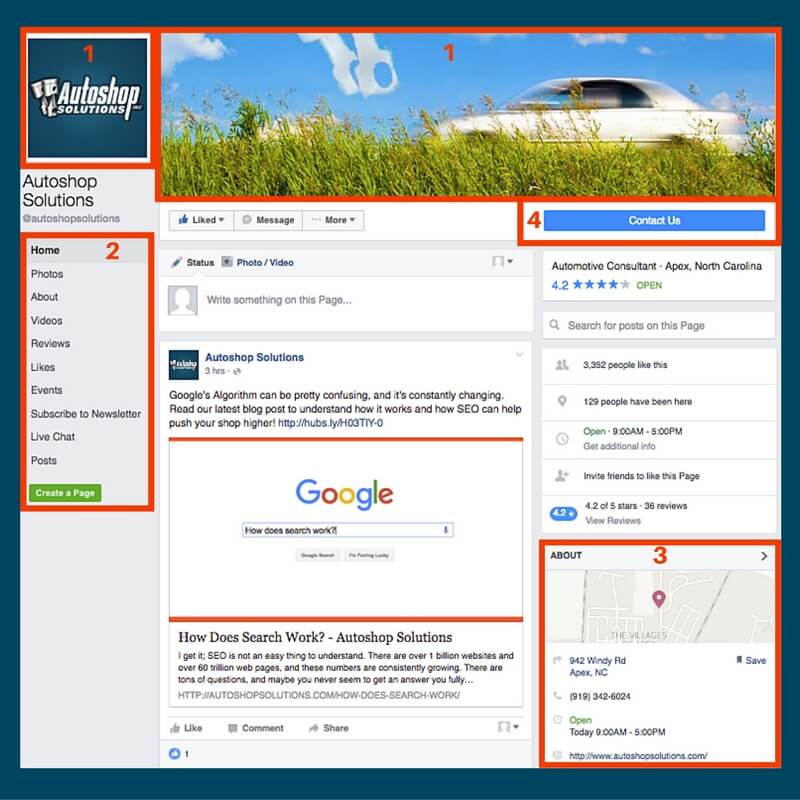
- Profile and Cover Images
- Navigation
- Go to your business profile page.
- Take a look at the Navigation, and make a note of any tabs you would like to remove.
- Click “Manage Tabs” at the bottom of the Navigation.
- Click “Add or Remove Tabs.”
- If you’d like to remove an app from your page, you can click the X on the right to remove it from you page.
- If you’d like to just remove a tab from the navigation, click “Edit Settings” on the app you’d like to remove.
- Click “Remove” next to “Added.”
- Contact Information
- Address (Note: You have to have an address to receive reviews.)
- Phone Number
- Website
- Hours of Operation
- CTA
If you haven’t updated your profile and cover images in a while, this is a great time to do it.
For best appearance on both desktop and mobile devices, your cover photo should be 853px wide and 315px tall. Your cover image should represent the personality of your brand. The cover image is now front and center on your Facebook page, so make sure it’s eye catching! A picture of your shop or staff are great for cover images.
Your profile photo should be 180px wide and 180px tall. Remember that this will be cropped into a square, and it will represent your brand on any posts or comments you make as your page. Keep your profile image simple and recognizable. Your logo is perfect for your profile image.
Navigation for tabs has moved to a more prominent position! Facebook has pulled out all your tabs (including those from that giveaway you had 3 years ago) and featured them on the left-hand side. Take a few minutes to clean up your tabs and remove any that you don’t use anymore! Here are the steps to remove a tab:
Take a look at these items to make sure they’re up to date:
The last thing you want to check is your call to action. That’s the big blue button that’s located below your cover image. Hover over the button and select “Edit Button” to make sure you have it pointing where you want! We recommend either “Book Now” with a link to your schedule page or “Call Now” with your shop’s phone number!
We recommend checking your detail sections at least once a year or whenever you have any changes. You want to make sure your information is up to date so that your customers won’t be disappointed when they’re ready to contact you!
If you’re interested in seeing how our team can help you reach your potential customers both on and off of Facebook, give us a call! We’d love to talk about it with you.
Autoshop Solutions
